- Lake Pleasant Elementary School
- Daily Schedules & Logging In
Return to School - Fall 2020
Page Navigation
- Overview
- Accessing Class Teams in Office 365
- Athletics, Clubs and Extra-Curricular Activities
- Before/After School Program Options
- Breakfast & Lunch Information
- Calendar
- Daily Schedules & Logging In
- Kindergarten LIVE
- Laptop Distribution
- Opening of School Parade
- Resources for On-Site Support
- S.O.A.R. Virtual Learning Expectations
- Student Supplies
- Teacher Assignments
- #ReturnToSchool - PUSD Website
-
Daily Schedules & Logging-in
Establishing routines and schedules for your child will ensure their overall success. Communication from your child’s teacher will contain a schedule to support their success in the classroom. We understand every family will have unique scheduling needs due to parent work hours, etc. Please work with your child’s teacher to determine what will work best for your family. Students will be required to engage in learning using the Florida Virtual Learning platform, as well as participate in live online teacher instruction. Teachers will be recording live learning sessions, giving students the opportunity to view them at a time that works best for their family. However, the more often students can interact in the live sessions with their classmates, the better connected they will feel! The first three days of school will be shorter days for students while we ease into our virtual learning. Throughout the first week, we will pay particularly close attention to the social and emotional needs of our students, building strong relationships in this new environment and ensuring their comfort as an online learner.
Student login information will be accessible in ParentVUE. Please make sure your ParentVUE account is current and accessible. If you have not signed up for a ParentVUE account, please contact our front office and they will assist you in getting your ParentVUE account established.
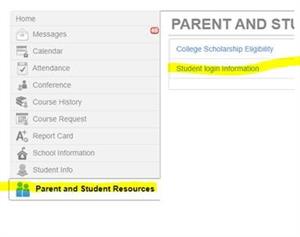
Here are some resources to support accessing Office 365 (Teams and OneDrive):
Directions on getting Students Ready to Use Teams
Microsoft Teams Student User Guide
How to "pin" OneDrive to Quick Access Bar

